Dear HarmonySite administrator,
We've been asked many times whether it's possible for posts/items from the Bulletin Board (usually documents) can exist in sub-folders or sub-categories. As you may know, "documents" are already a type of "post" (other types include news items, teaching resources, rehearsal recordings, etc). So what people have been asking for actually equates to SUB-types of posts. Well, now it is possible to SUB-categorise posts and documents.
(Note that HarmonySite doesn't have a notion of "folders".)
This has been done by adding a new field for each post/document, called "Sub-type". It is a "required" field. So every post/document needs to have one, but you don't need to manually go through your entire existing database and select a sub-type for every post/document. We've already done that for you automatically - they're all assigned to a sub-type called "No sub-type". That can be easily changed by you, of course, by updating the document/post - but first you will need to create your own sub-types.
Note: You don't actually need to do ANYTHING AT ALL, if you're not interested in utilising sub-types. Every post/document in your system, and every new one created from now on, will simply have the sub-type of "No sub-type" automatically. You can also disregard the rest of this email.
How to create new sub-types
To create new sub-types, do the following...
- When logged in as an administrator, visit the Bulletin Board page, or the Documents page, or any page that contains posts/documents
- Click on the name of any post/document
- Click the "Update" button at the top of the page
- In the (new) "Sub-type" section, click the link called "Click here to add/update/remove Post Sub-type items, as shown below...
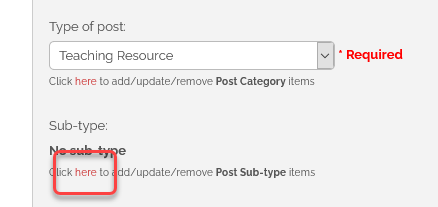
- On the next page, there'll be a button to add a new "list item". Click that and add the details of the new sub-type.
- Repeat step 5 for any further sub-types required.
Notes
- It's important to understand that sub-types are NOT actually part of any one "type". So any sub-type you create can be a sub-type of ANY type. For example, if you have only two "types" in your system, called "Documents" and "Videos", and you create a "sub-type" called "Financial documents", it's then actually possible to create a document/post with a sub-category of "Financial documents" even if the main "type" for that post/document is "Videos". It's up to you to keep these clear and well organised for your members.
- The sub-type called "No sub-type" can be removed, after you have added some other sub-types. But I strongly recommend that you leave it there. There'll be times when you don't feel like specifying a sub-type for some documents/posts.
Once you've created the new sub-types, it's a simple matter to assign posts/documents to these new sub-types.
As soon as you have done so, the next thing you're going to want to do is to view your documents grouped by these new sub-types, in your documents page(s).
When viewing any documents page, or the Bulletin Board, etc, if there are posts/documents on the page in more than one "type" or "sub-type", then the page will automatically display a set of options at the top of the page for grouping the posts/documents by type, sub-type, access level, or status...
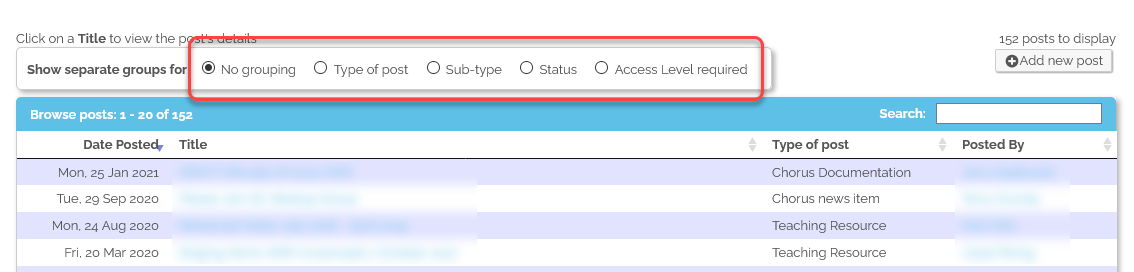
It's a trivial matter to simply select "Sub-type"
NOTE: It is NOT possible to group by "Type of post" and ALSO "Sub-type" simultaneously. Unfortunately it's one or the other.
If the set of options does not include "Sub-type", then try the following...
- Click the little "edit" button in the bottom-right corner of the page
- Click the 'Data" tab
- You'll see a set of tickboxes called "Show filters to the user". Tick the box next to "Sub-type"
- Click the "Save" button at the bottom to save your changes
If you have any questions about any of this, please email support@harmonysite.com. Please do not reply to this email with questions.
In harmony,
Mark Virtue
HarmonySite
Australia
+61 2 8005 4277 (Australian number)
In North America, call: 1-415-651-7009 (San Francisco number)
Skype name: mvirtue
