Dear HarmonySite administrator,
We have made several parts of your HarmonySite configurable. In the past, these items were only changeable by us (the HarmonySite support team), but now you can make changes yourself...
1. Member titles and member genders
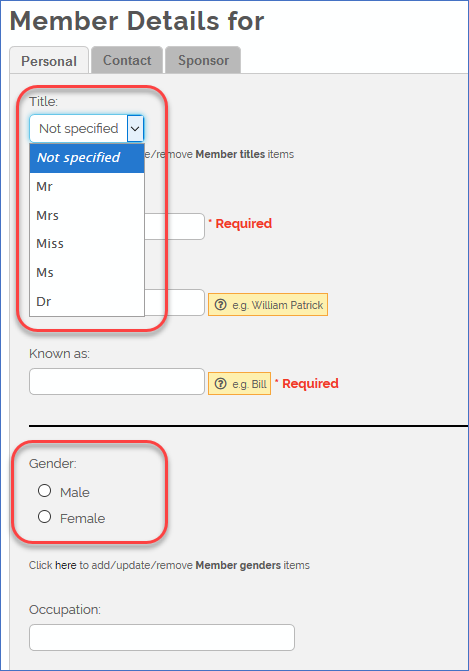
Notice the new link underneath each highlighted option above, called "Click here to add/update/remove ....". Clicking that link takes you to a page where the available choices can be administered - add new items, change the wording, and even delete items you don't need.
IMPORTANT WARNING
Be VERY careful deleting any options like this!! If you decide to delete the "Mr" option, and you happen to have several members in your database that have "Mr" selected as their title, then you will be presented with a screen like the following...
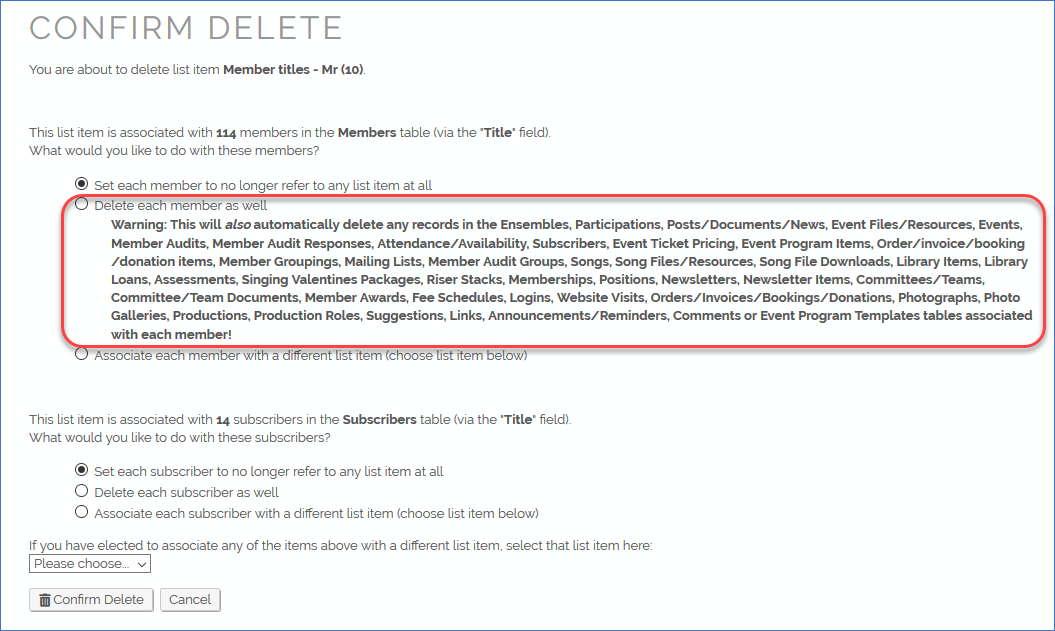
The default option ("Set each member to no longer refer to any list item at all") would be the correct choice here. If you decided to click the "Delete each member as well" option, then you would delete ALL matching members, along with every record in the database that is linked to that member! That would be a very bad result!
2. Fee Schedule Types and Fee Schedule Periods
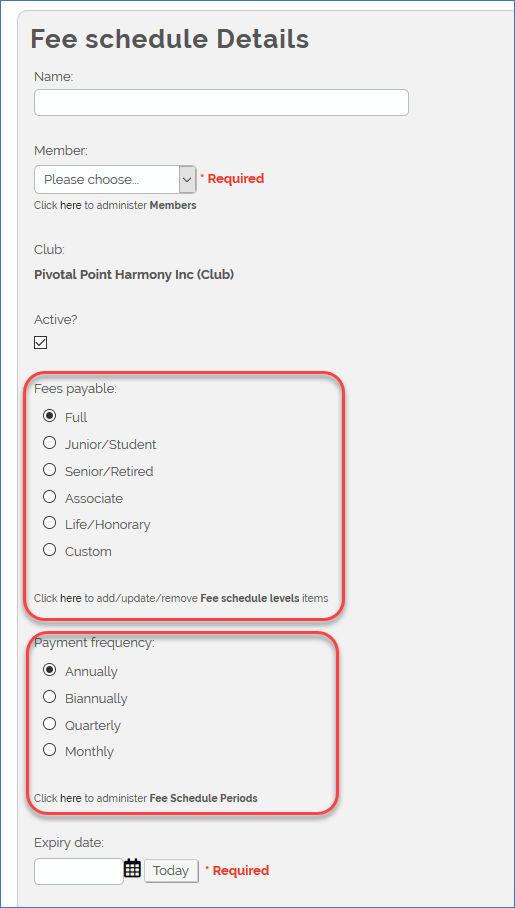
Similarly, the two items highlighted above can now be configured by you, again by clicking the "Click here to administer..." link.
IMPORTANT WARNING
Be EVEN MORE careful deleting any options like this!! If you decide to delete any fee schedule levels or fee schedule periods, and there are members in the system with fee schedules that use those options, then the DEFAULT option on the confirmation screen is to delete the fee schedules as well...
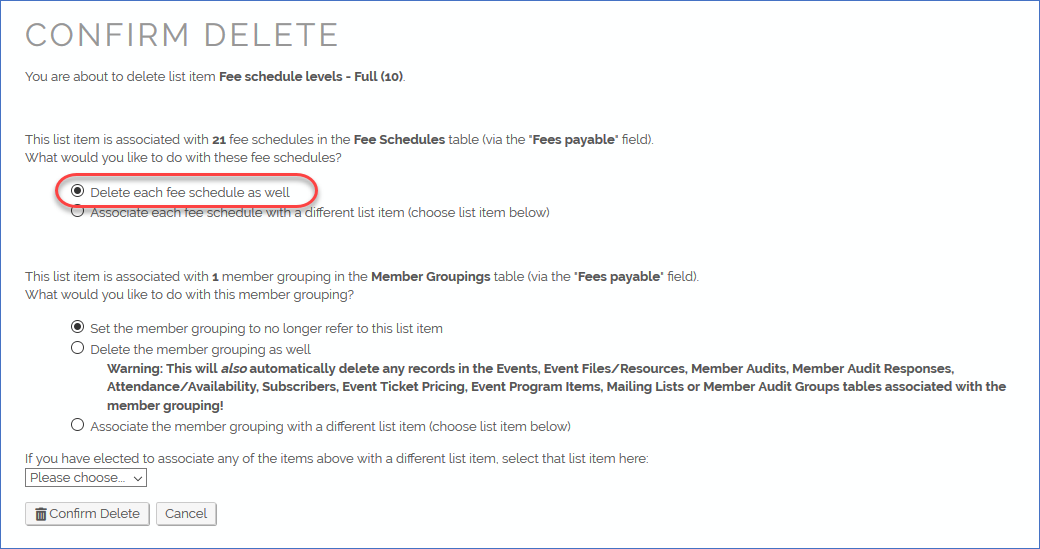
If you don't want all the corresponding fee schedules to be deleted as well, then you'll need to manually change the option to "Associate each fee schedule with a different list item", and then select the alternative list item from the drop-down list just above the "Confirm Delete" button.
The bottom line is just be super-careful anytime you delete something. Always read every warning carefully. If you don't understand what something means, then don't do it! Reach our to our support team (support@harmonysite.com) and we'll do it for you.
Any questions, please contact our support team. Please do not reply to this email directly.
Cheers,
Mark Virtue
HarmonySite
Australia
+61 2 8005 4277 (Australian number)
In North America, call: 1-415-651-7009 (San Francisco number)
Skype name: mvirtue
