Dear HarmonySite Administrator,
As you must know from all these announcement emails, HarmonySite is under constant development. We're always looking for ways to make your website more useful to you. Here are the two most recent improvements to your system....
1. EMAIL NEWSLETTERS
We have developed an email newsletter system for your HarmonySite. You can now send out regular newsletter bulletins to either your members or your friends/supporters - via the mailing lists system. These newsletters have the following features...
· They are attractive, using your existing "branded" email template, with your own colour scheme and logo
· They are primarily constructed from existing news items and events on your website. You "assemble" a newsletter from existing news items and events, rather than create the newsletter from scratch. You are also able to add extra custom text/images to each newsletter if you want, but generally this is not necessary.
· Assembly of a new newsletter is easy and user-friendly. You can even drag-and-drop the articles in your newsletter into the correct order.
· A table of contents (with links) will be added to the top of the newsletter automatically
· (FINALLY) There is a simple, working unsubscribe system for your friends/supporters
Please note: HarmonySite already had a very rudimentary newsletter system. The "newsletters" were simply Bulletin Board posts that had been given a special category. They could be emailed out to any mailing list, and even had a page where you visitors could read them all. But it wasn't a very sophisticated system - it didn't have any of the features listed in the above bullet points. Naturally you are welcome to keep using the old system - it still works as it always has. But I recommend that you switch to the "new" system...
Setting it up
There's nothing that you need to do to "enable" the new Newsletter system. It's already enabled on your site. All you have to do is to display on your site the page where these new newsletters are managed. That page already exists, you just need to make it display. This is the only hard part of the whole newsletter process. There are two possible scenarios...
1. You already have a "Newsletter" page showing on your site. This would be typically found in the "News & Events" menu at the top of every page - although if you've changed it, it could be in ANY menu, and could be called anything. Have a hunt through your site menu at the top of the page until you find it. If you do find it, it will be a page that shows a list of OLD newsletters (if you have any). The idea is that the "Newsletter" menu item should be changed to take people to the NEW Newsletter page. Do this by clicking the pink "Link" icon in the bottom-right corner of the page, and on the next page, in the drop-down list called "Page from this website", change the selection to "Newsletter (new)", and then click "Save". Then go back to the menu at the top of the page and click on "Newsletter" again to see the new page.
2. If you don't already have a "Newsletter" link in your "News & Events" menu (or anything similar), then you will need to create one. This link is simply a "Navigation link", like all links in your website. You can create a new navigation link by visiting your main Members page, and selecting "Navigation Links" from the "Administration" drop-down list. From there it should be an easy matter to create a new navigation link. Ensure that when you're creating the link, the "Page from this website" that you select "Newsletter (new)". If you don't want the public to see this page, then set the "Level required" to "Limited Member Access". If you don't know how to create a navigation link, let me know.
You may also need to nominate one of your members to be an administrator of this new Newsletters system. Do this in the usual way: Update their login record, ensure their "Access level" is set to "Data Administration Access", and tick the box next to both "Newsletters" and "Newsletter items" in the long list of system areas.
Before you create a newsletter
As mentioned above, each newsletter is "assembled" from existing news items (or any other Bulletin Board items) and events (plus other ad hoc text). This means that before you create the newsletter, the news items and events must already exist on your website. I'm sure you're familiar with creating events. In case you don't know how to create a news item, they are simply entries on the "Bulletin Board".
Strong recommendation: To make your newsletter as attractive as possible, each news item and each event should have an associated "image", which will show on the newsletter. The newsletter will still work if the items on the newsletter don't have images, but it will look a lot better if they do.
Images should be SENSIBLY SIZED!! Digital photos straight out of the camera will be around 3000 pixels wide, and will be around 3 Megabytes - entirely unsuitable for an email newsletter. Before adding your images, resize them to around 300 - 500 pixels wide. And "portrait" images will generally look better than "landscape" images.
To add an image to a news item, update the news item and find the following field...
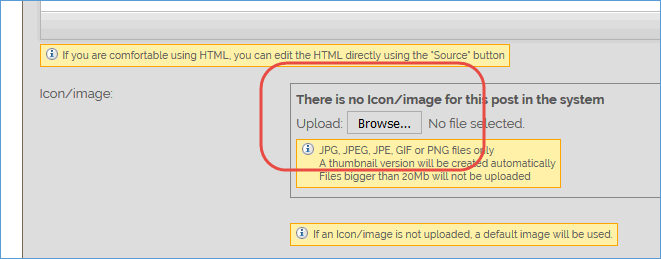
To add an image to an event, update the event, click the "Public tab", and find the following field...
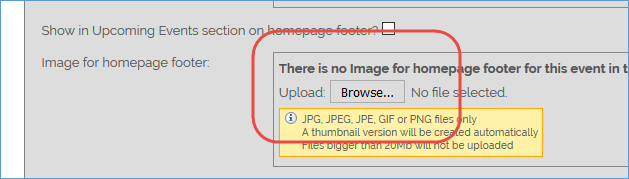
Also, if you're planning to send the newsletter to your group's friends/supporters, then you will probably also want to ensure that each news item or event you're planning to include in the newsletter is set to "Public access".
Creating a newsletter
To create a newsletter, do the following...
1. Visit your new Newsletter page
2. Click the "Add new newsletter" in the top-right corner of the page
3. Enter a title for the newsletter. This will form the "Subject" of the email that gets sent
4. Select an "Access level required". "Public Access" newsletters will be for your friends/supporters mailing list, "Limited member access" or "Regular member access" newsletters will be for your members mailing list
5. (optional) Add some "Introductory text". This will appear at the top of your newsletter, before any of the news items or events you add, and before the table of contents.
6. Click "Save" at the bottom. You are taken to the page where you can "compose" the newsletter (assemble the news items and events). This page looks VERY SIMILAR to how it will look to the newsletter recipients.
7. In the "Add section" box at the bottom of the page, nominate (click on) what you want to add - a news item (Post/Document/News item/etc) or an event, or some ad hoc text ("custom text")
8. Select the news item or event, or add the custom text
9. Click the "Add section" button
10. Repeat steps 7 and 8 until your newsletter is complete
Note that it is possible to reorder your newsletter sections, simply by dragging and dropping the sections. Click your mouse anywhere in a section, then drag the section up or down until it is in the correct place.
Sending the newsletter
At the top of the page is a "Preview email" link. Click that to see what the newsletter will look like when it arrives in someone's inbox.
If you're happy with it, click the "Email newsletter now" link at the top of the page.
Note: If you don't see an "Email newsletter now" link at the top of the page, this is because your newsletter is not set to be for public access (i.e. it's for members), and there's no members mailing list selected in the HarmonySite configuration. Assuming you actually have a Members mailing list, you can fix that as follows...
1. Click the little "cog" icon at the top of the page
2. Click the cog icon next to "HarmonySite"
3. Click the "Configuration" tab
4. Scroll down to the "Mailing Lists" section
5. Ensure that your members mailing list is selected in the "Members" drop-down list
6. Click "Save" at the bottom
So now that the "Email newsletter now" link is visible, click on it to send the newsletter. If the newsletter is marked as being for public access, and you have a friends/supporters mailing list, you will be prompted to select whether you want to send it to your friends/supporters mailing list or to your members mailing list. Otherwise it will simply go to your members.
Future enhancements
Currently there are only three choices for the items you are able to add to a newsletter: News items, Events, and ad hoc text. This list can be expanded in future. For example, we've had a suggestion to allow a simple list of upcoming events to be added. If you selected to add that list to your newsletter, you'd nominate the "from" and "to" date range, and then a simple list of events would be added to your newsletter. That option is coming soon.
We'd like to hear from you about what OTHER types of sections you'd like to be able to add to your newsletters. Please have a play with the existing system, use it for a few months, identify any shortcomings, and then email them to me as suggestions.
2. Event categories
As you may be aware, each event in your calendar can be categorised (rehearsal, performance, competition, etc). Each category has a colour ("color" for our American friends). These categories/colours were part of the standard "Lists" system in your site. That presented some problems:
1. It was impossible for you, the site administrator, to change the colour of a category
2. If you ever tried to create a new category, you would almost always do it wrong, and the colour would end up being black, dark grey, dark purple, etc (essentially unusable). This wasn't your fault - it was a design flaw in the system itself.
These problems are now remedied. There is a new "Event Categories" system in your HarmonySite, separate from the "Lists" system. All your events have automatically been converted to use this new system (I bet you hadn't even noticed).
The bottom line is that it's now easy to change the colours of your event categories and add new categories without messing up the colours. To do so, log into your main Members page and select "Event Categories" from the "Administration" drop-down list.
That's all for now. Enjoy your new features, and keep those suggestions rolling in...
Mark Virtue
HarmonySite
Australia
+61 2 8005 4277 (Australian number)
In North America, call: 1-415-651-7009 (San Francisco number)
Skype name: mvirtue
